Howdy, Islanders!
Last week I showed you one of my recent designs - the gender reveal invitation:
It's got a white background but, for some unknown reason, it looks dingy gray on my screen. Anyhoo, recently my favorite photo editing website broadened its capabilities to include PRINTABLE design! It's an awesome feature and has already saved me a butt load of money (I just like typing butt... so, butt. Butt. BUTT LOAD).
PicMonkey.com is my secret. It's a great website and very novice-friendly. It has video tutorials and more so I won't reinvent the wheel. Rather, I'll just share some tips and tricks I've learned since I started using it a few years ago. There are many features available for FREE on the website. I pay $25/year for the premium features and LOVE it! The benefits and finished products I've enjoyed since using the site are unprecendented. I've also referred the site to Sheena and she has become a PRO with designs and saved lots of money too.
For the video tutorial, visit the PicMonkey home page (here) or the tutorial page (here). Here's a quick-and dirty for creating a canvas if you'd prefer to just click around:
1. On the home page, mouse over (don't click) the Design tab.
2. Adjust the canvas size to fit your needs (poster size? frame size? post card? full sheet, etc.). A blank canvas will appear.
3. Choose your canvas background - either a color or upload your own. for the graduation cookout invitation, I searched Google for chalkboard backgrounds, saved it to my computer and uploaded it as a background (at the top of canvas selections, click upload your own).
4. Shapes. For invitations, I don't typically put too many pictures BUT Picmonkey has a great selection of shapes and allows you to upload your own.
For the graduation cookout invites, I used the Picmonkey stars and fancy font to create the top portion:
For Munch's birthday invitation, I uploaded a microphone, adjusted its size and color-matched it to specific font. It had a white background which worked perfect for my purposes but you can also use tool to "erase" portions of an uploaded image. I did that in one of my variations of a recent flyer designs:
5. Fonts. Picmonkey has an AWESOME selection of fonts. ALL KINDS! As of last month the site offered users the ability to upload ANY font for their use!
6. Colors. You can match any color by selecting the shape or word whose color you want to change. A color menu box will appear.
In the color menu box, there is a rectangular shape. When you mouse over the rectangle, a "needle" appears. Click the rectangle, then click on the color (anywhere on the page) you want to match.
That's how I was able to match font colors with the microphone on the Rock Star invites:
Here's a tip! If you have a color you will use a LOT in your design, choose a random shape, find your color on the HUGE selection of colors and use the "needle" to ensure everything matches. I chose a leaf:
It speeds the process of color matching. Right before printing, I delete my "color shapes" and save the file.
Tammy didn't print the file she simply saved the email image to her phone and texted/emailed it to friends! What a great way to send birth/marriage/milestone announcements, flyers, etc. once saved as a .JPG image file, you can post the document to social media (FaceBook message invitations, etc.)
I've also used this tool to design other printable files (cupcake labels, thank you labels, buffet labels, programs, etc.).
We'll talk more about those items later. For now, go! Use these tools to take your printables to the NEXT level. Save your money!!!
What a great way to celebrate FAB and FRUGAL FRIDAY :)


















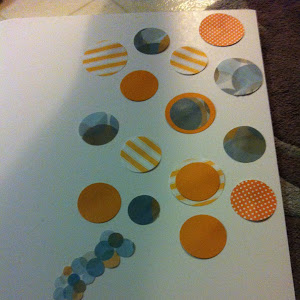
Post a Comment